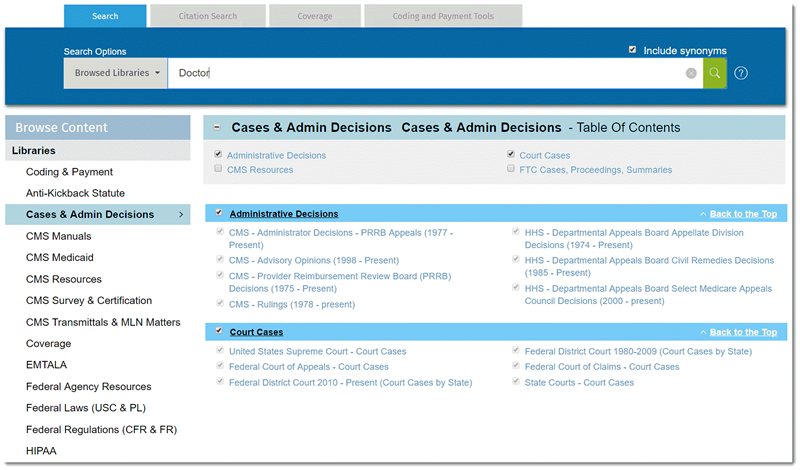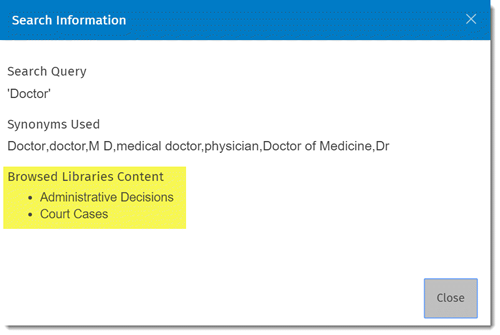You can automatically narrow your search by browsing to an area and searching in that neighborhood.
Example: Click the HOME button to start over, and then on the left-hand navigation pane, select Libraries...Cases & Administrative Decisions. Notice how the search box now indicates that you will be searching within Browsed Libraries, and the Table of Contents with jump-links appears at the top of the main part of the screen.
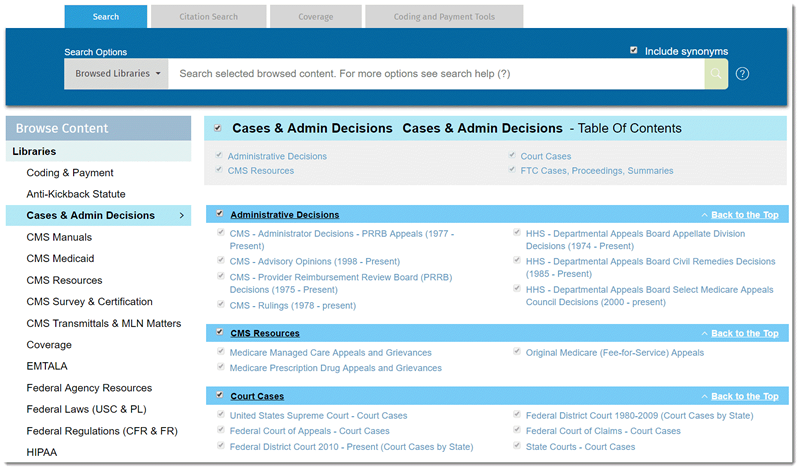
You can search very precisely within whatever title sections you wish, and across multiple title sections.
Example: After you've navigated to the Cases & Administrative Decisions library, deselect some of the titles by checking the box next to the title in the headings, and then check back on just a few subtitles. Search for the term DOCTOR and notice how your results are automatically filtered. Click on the (i) button to see how the search was navigated.